06-20-2006, 12:05 AM
tutorial originally made by: scudworkz.com
Start By creating a new image (i used 350 x 100 pixels) and place some text on there.
![[Image: aniblur1.jpg]](http://img.photobucket.com/albums/v697/Hellbrothers/Photoshop/tutorials/aniblur1.jpg)
Now right click on the text layer, and rasterize it. Then double click on it and rename it to "text"
Duplicate the layer, and rename the copy to: "blur text 1"
On blur text 1, click Filter - Blur - Motion blur. Use settings like below.
![[Image: aniblur2.jpg]](http://img.photobucket.com/albums/v697/Hellbrothers/Photoshop/tutorials/aniblur2.jpg)
It should look something like this:
![[Image: aniblur3.jpg]](http://img.photobucket.com/albums/v697/Hellbrothers/Photoshop/tutorials/aniblur3.jpg)
Now duplicate the blur text 1 layer and rename it "blur text 2".
Next click on the small button in the toolbar to switch to imageready (or shift + ctrl + m).
Now You're in Imageready you should make 1 extra frame so you'll have 2 frames. New frame can be found here:
![[Image: aniblur4.jpg]](http://img.photobucket.com/albums/v697/Hellbrothers/Photoshop/tutorials/aniblur4.jpg)
Now, on the first frame, make the layer "text" the only visible layer
On the second frame, make the layers "blur text 1" and "blur text 2" visible. Now push on the tween button and add 5 frames.
For the final steps, click on frame 4 and make "blur text 2" layer invisible. Then click on frame 7 and make "blur text 2" layer invisible again. And lastly, click on the delay time for frame 1 and choose 1 second.
Now it should be something like this:![[Image: aniblur5.gif]](http://img.photobucket.com/albums/v697/Hellbrothers/Photoshop/tutorials/aniblur5.gif)
Then use Save optimized as... to save it as a .gif
Start By creating a new image (i used 350 x 100 pixels) and place some text on there.
![[Image: aniblur1.jpg]](http://img.photobucket.com/albums/v697/Hellbrothers/Photoshop/tutorials/aniblur1.jpg)
Now right click on the text layer, and rasterize it. Then double click on it and rename it to "text"
Duplicate the layer, and rename the copy to: "blur text 1"
On blur text 1, click Filter - Blur - Motion blur. Use settings like below.
![[Image: aniblur2.jpg]](http://img.photobucket.com/albums/v697/Hellbrothers/Photoshop/tutorials/aniblur2.jpg)
It should look something like this:
![[Image: aniblur3.jpg]](http://img.photobucket.com/albums/v697/Hellbrothers/Photoshop/tutorials/aniblur3.jpg)
Now duplicate the blur text 1 layer and rename it "blur text 2".
Next click on the small button in the toolbar to switch to imageready (or shift + ctrl + m).
Now You're in Imageready you should make 1 extra frame so you'll have 2 frames. New frame can be found here:
![[Image: aniblur4.jpg]](http://img.photobucket.com/albums/v697/Hellbrothers/Photoshop/tutorials/aniblur4.jpg)
Now, on the first frame, make the layer "text" the only visible layer
On the second frame, make the layers "blur text 1" and "blur text 2" visible. Now push on the tween button and add 5 frames.
For the final steps, click on frame 4 and make "blur text 2" layer invisible. Then click on frame 7 and make "blur text 2" layer invisible again. And lastly, click on the delay time for frame 1 and choose 1 second.
Now it should be something like this:
![[Image: aniblur5.gif]](http://img.photobucket.com/albums/v697/Hellbrothers/Photoshop/tutorials/aniblur5.gif)
Then use Save optimized as... to save it as a .gif

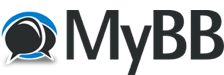





 =)
=)
